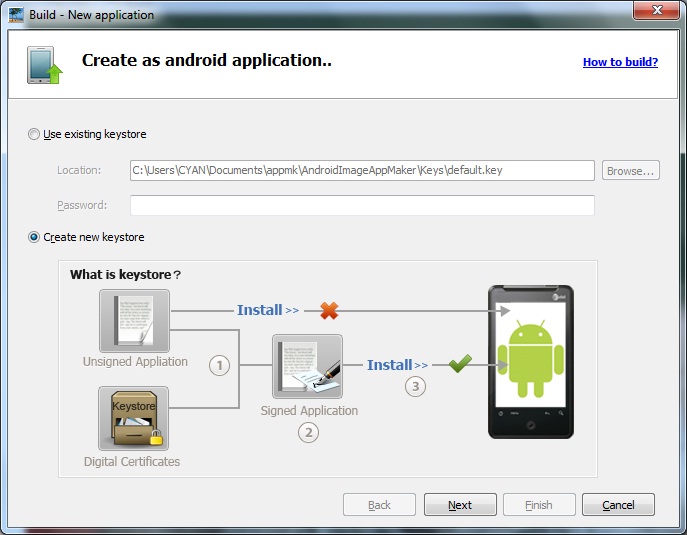
Before building an image APP, you should first add icons for the output magazine app and then create a private key saved in the keystore file (Android image app maker provides keystore to save the digital certificate to self sign when the app run in Android).
1 Check the checkbox "Create new keystore", and click button "Next" (If you have created one, should skip to step 3) .
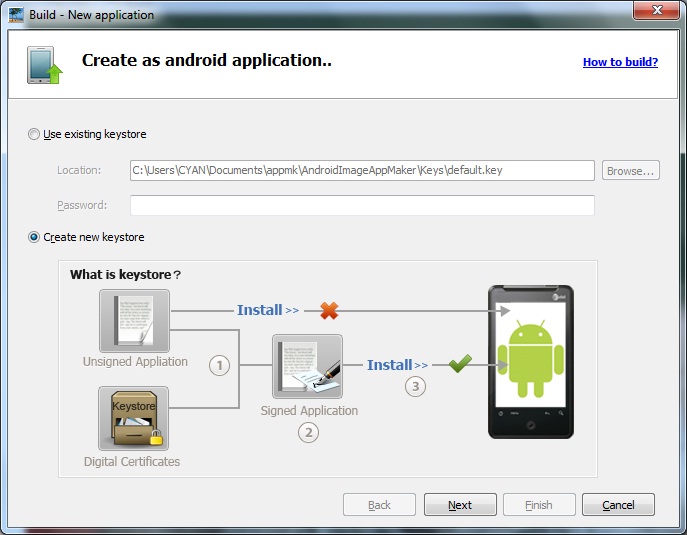
2 Browse a saving path for the key and name it (should not the existed). The forms whose tail noted by red asterisk is required and the others at least you have to enter one. Need to emphasize that the required form "Validity (Years)" is at least 25 years. And then click "Next" to create keystore.
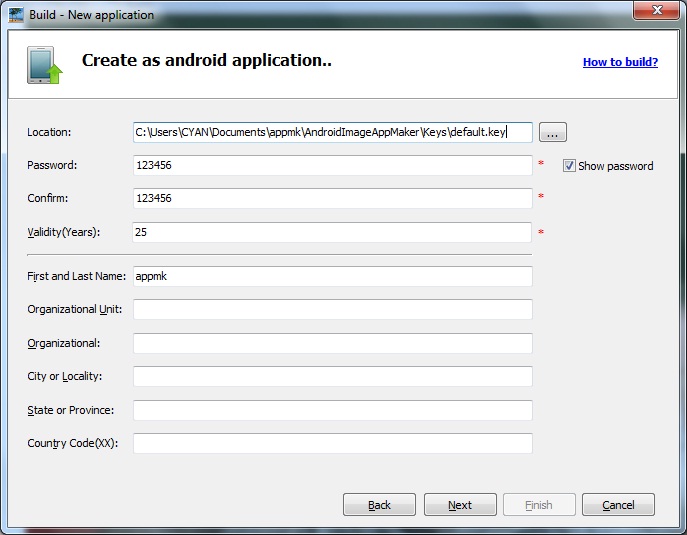
3 If you have created a private key, browse the key from its saving directory and then enter its password. Click "Next".
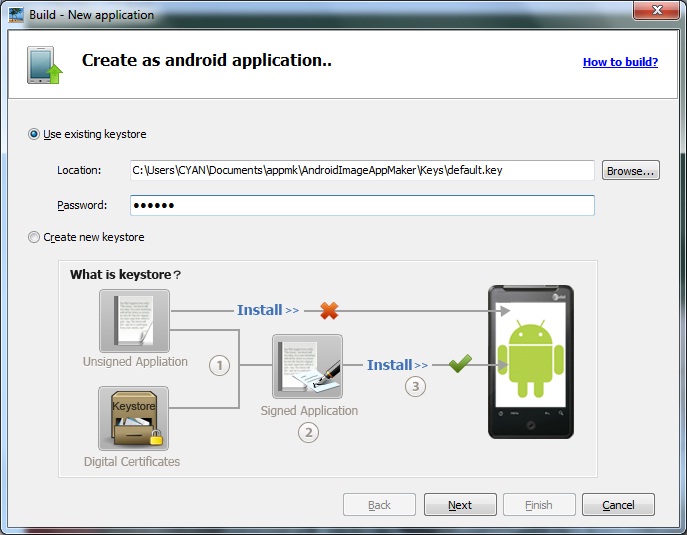
4 Name your magazine, browse a output folder to contain it, enter version code and name, etc. There are some options you shold notice: Android image app maker defaultly give package prefix (its format is XXX.XXX.XXX, you mustn't violate it) and name. If you have contacted Admob to add its ads, you can check the checkbox "Embedding ads in application" and then enter its ID in below form.
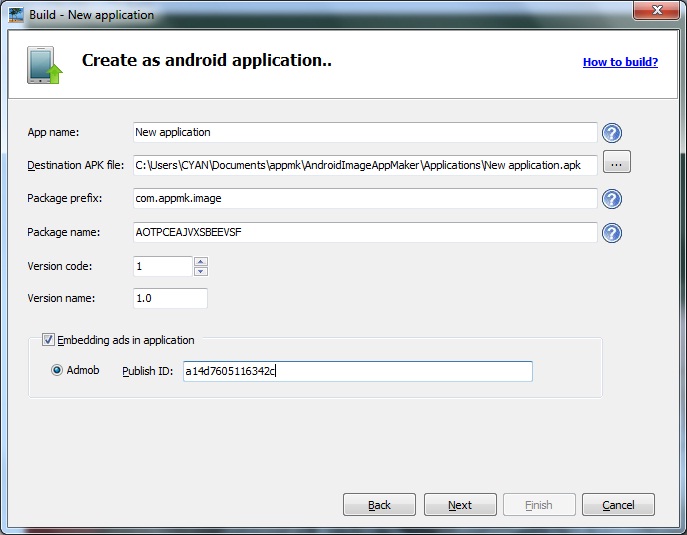
5 Click "Next" to skip to the below "Finish" window.
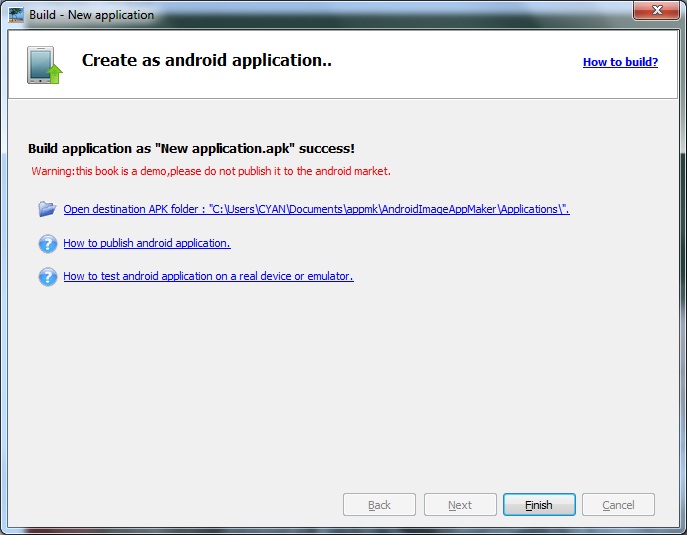
Note: The above 3 blue links: (1) open the output Apk file folder; (2) Go to FAQ: "How to publish android application"; (3) Go to FAQ: "How to test android application on a real device or emulator". (4) If you have not register, we will give you a warning.